We are excited to announce that the new version of RunC is now available! In RunC, now you can not only deploy by yourself, but also launch ready-to-use images from our Community Images with a single click.
This is the console interface of the new RunC.AI. It's divided into several sections: Community, Explore, Instances, Network Volume, My images, Settings, and Billing. Next, I'll explain in detail how to use the new version of RunC.
Community
All images in this community are uploaded by the users themselves (you can upload them too!). Just click on the image you like and want to try, scroll down to see details, and click Deploy in the top right corner of the page, you can easily deploy it without any configuration.
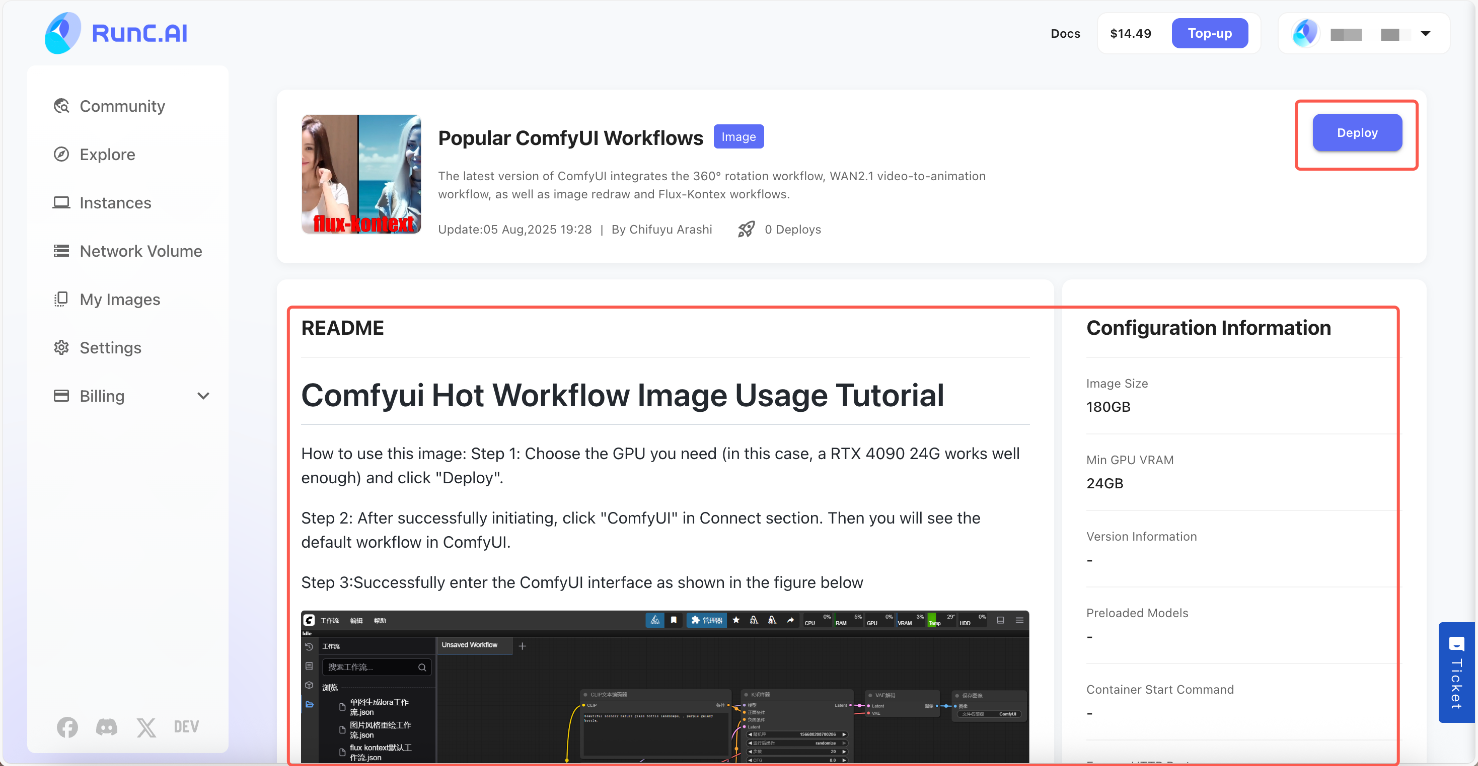
You can find the full tutorial in our next blog!
Explore
In the Explore section, at the top, you can select computing nodes, GPU types, GPU models and GPU counts in region, modify the instance name and container disk, and you can also choose whether to enable pod volume or not. Finally, you can check the amount you need to pay at the 'Order Summary'.
In 'Change Image', you can choose an official image, a VM image, or a community image uploaded by other users to use.
Click on deploy. The cold start time is very short, it takes only a minute for the instance to be created. When the instance status changes to running, you can use the instance.
Interface showcase
Instances
After creating an instance, click the triangle on the right to bring up the detailed information bar. You can stop the instance, link to Jupyter Lab, change the billing method and view more information.
- Click STOP to stop the instance. Please note that although the disk fee will be charged after pausing the instance, the data in the container disk will be lost. And after stopping the instance, this part of your arithmetic power will be released; after starting it again, if the GPU arithmetic power is all leased, it will be unavailable.
When a Pod instance is stopped, data in the container volume is cleared, but data in the directory is preserved. If your Pod instance has a network volume mounted on it, it will not be unmounted when you shut down, and it will still be automatically mounted when you restart it.
When a VM instance is stopped, neither the system disk nor the data disk will be affected.
● How to terminate the instance: After stopping the instance, click ‘More’ to terminate the instance.
- Clicking on connect will bring up Jupyter Lab, Web Terminal, and other windows you need. Click on it to enter.
- Switch to Subscription
Here, you can renew the duration, check the expiration, and view the total price after renewal.
4. What is 0 GPU mode (CPU mode)?
We have introduced 0 GPU mode, which means it does not take any GPU arithmetic and only uses your CPU. This mode allows you to run instances for as low as 0.1$/hour. You can upload ComfyUI's models for a low price.
At the end of this blog, you can see the tutorial on how to upload models in Jupyter Lab
In this mode, only Jupyter Lab is supported to be open, not other windows (like ComfyUI)
● How to enable 0 GPU mode?
You need to create an instance, then stop it and restart it. When starting this instance, select 0 GPU mode.
Network Volume
“Network Volume” can provide multi-instance shared storage space for GPU container instances, with the characteristics of large capacity and multi-instance sharing. Network volumes are billed on a per-second basis. Please note that if your account is in arrears and no instances are running, your Network Volume will be released 3 days later. Network Volume is provided in the pursuit of running tasks using its GPUs and is not meant to be a long-term backup solution. It is highly advisable to continually back up anything you want to save off-site locally or to a cloud provider.
My Images
In the My Images section, you can create and modify your own images!
You can find the full tutorial in our next blog!
Settings
In this section, you can manage your personal account information, notification settings and system.
We strongly suggest you open all the notifications to get the latest update of your account.
Billing
In the Billing section, you can clearly see the financial information.
You can manually top up a specified amount of credit, which must be greater than $10. Additionally, you can enable the Automatic Top-Up, which will automatically add credit if your balance falls below a specified threshold. (which needs to be bound to your bank card).
● About billing rules
On-Demand instances will generate orders every hour based on the GPU configuration. When your account balance is less than $0, all instances will be stopped after 30 minutes. If you do not recharge your balance within 7 days, the instance will be deleted.
When deploying a prepaid instance, the total price of the GPU and Disk for one cycle will be estimated. You need to ensure that the balance is sufficient to pay for one cycle. The system will pre-charge the GPU instance fee for one cycle, and the disk fee will be generated in order every day.
When your account balance is less than $0, the instance will stop after one hour. You must top up enough balance before you can start it.
We highly recommend setting up automatic Top-Up to ensure balances are automatically topped up as needed.
You can also check your billing details here.
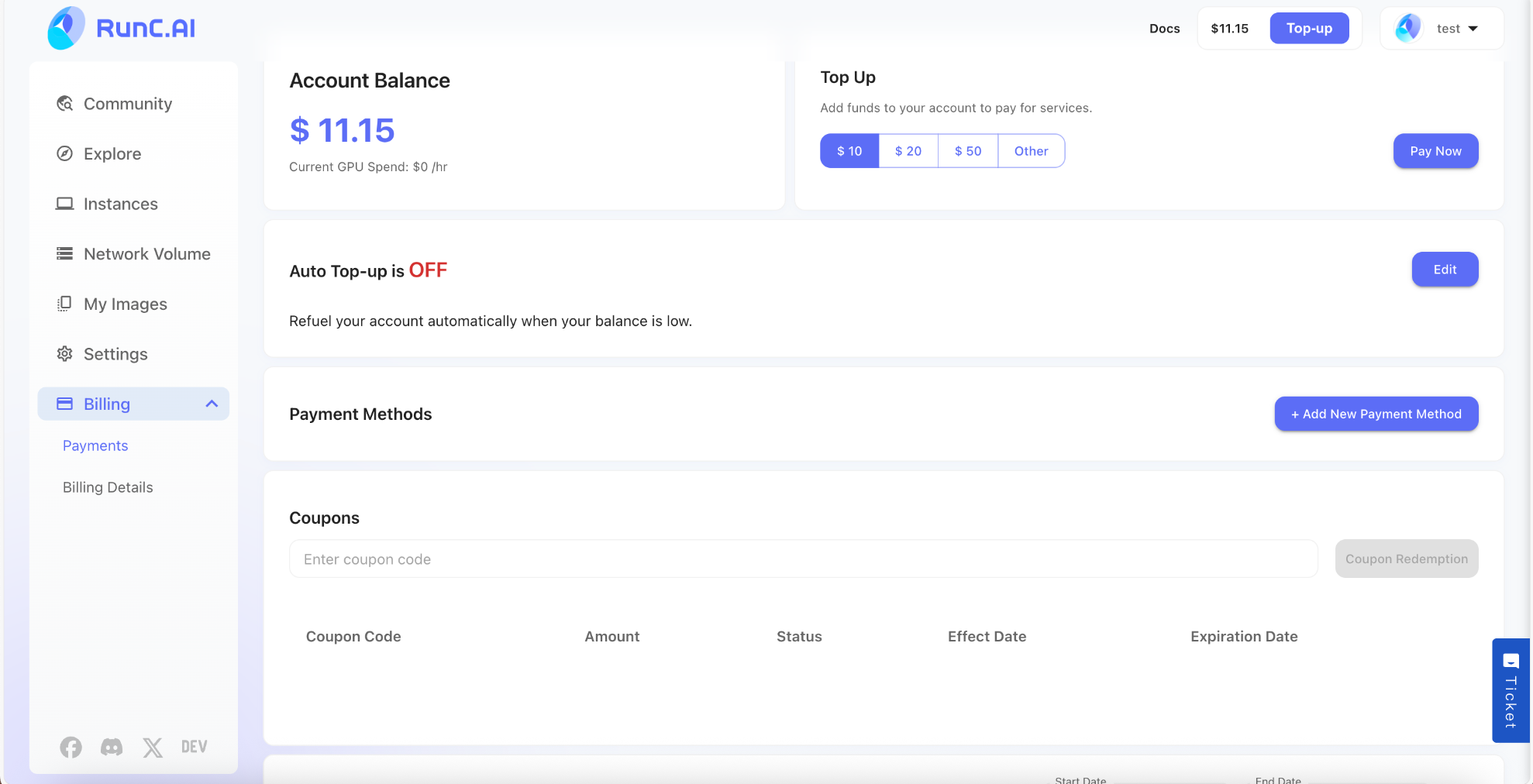
Others
For more information, please follow RunC.AI, or join our Discord (https://discord.gg/xrJXA8PuSR). We will respond to all your questions within two business days.
About RunC.AI
Rent smart, run fast. RunC.AI allows users to gain access to a wide selection of scalable, high-performance GPU instances and clusters at competitive prices compared to major cloud providers like Amazon Web Services (AWS), Google Cloud, and Microsoft Azure.


