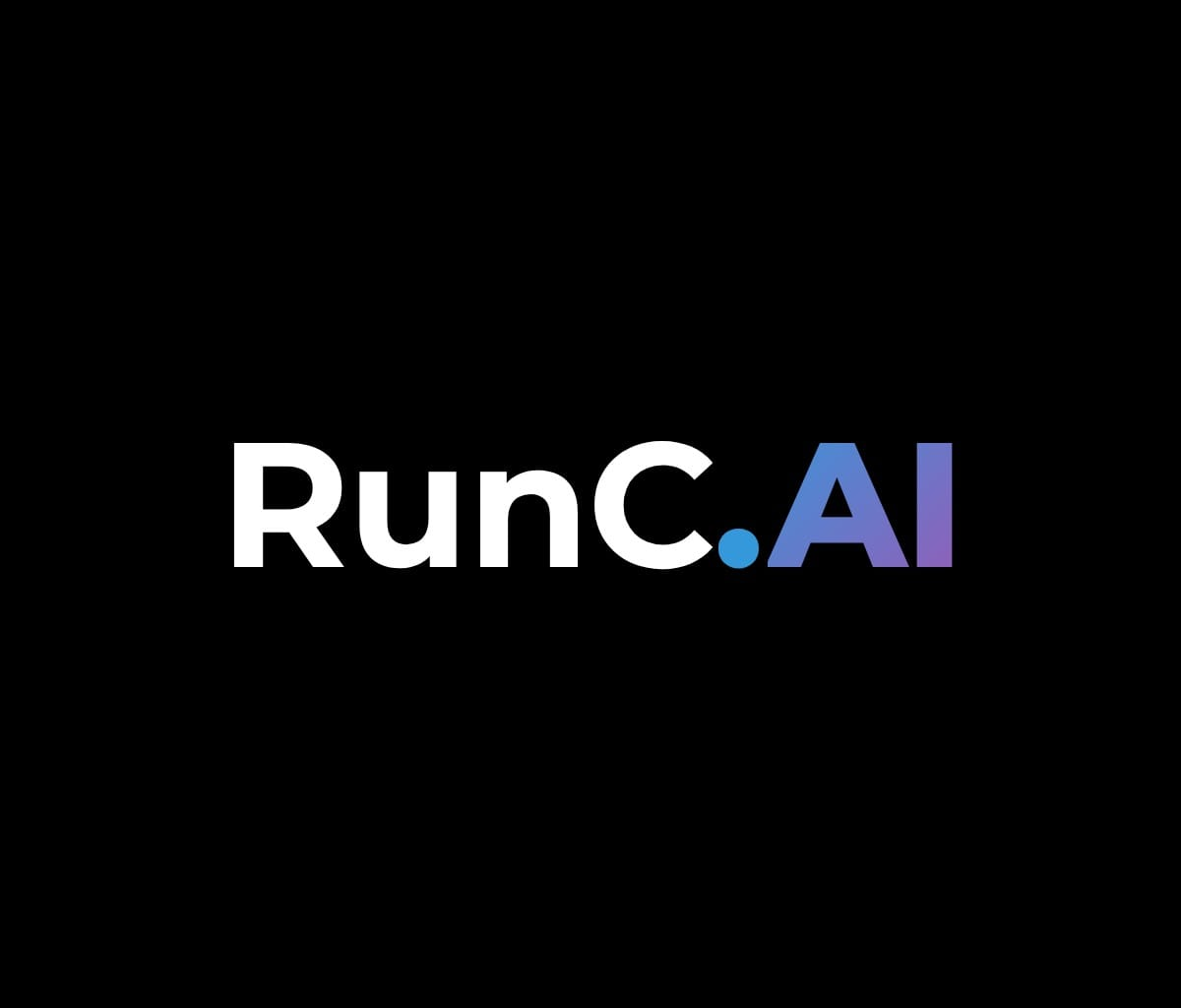See the comprehensive Introduction Document here
1. What is Network Volume?
“Network Volume” can provide multi-instance shared storage space for GPU container instances, with the characteristics of large capacity and multi-instance sharing. Network volumes are billed on a per-second basis. Please note that if your account is in arrears and no instances are running, your Network Volume will be released 3 days later. Network Volume is provided for running tasks using its GPUs and is not intended to be a long-term backup solution. It is highly advisable to continually back up any data you want to save off-site, either locally or with a cloud provider.
2. Benefits of Network Volume
● Data persists unless deleted – Your files remain safe and intact even after instances are stopped or deleted.
● Multi-instance sharing – Share the same storage with multiple running tasks for collaborative or parallel workloads, eliminating repeated uploads and manual synchronization.
● Simple management – Create, mount, and unmount volumes with just a few clicks in the console or via API.
3. Use cases
● Distributed Model Training
Large-scale AI training often involves multiple GPU nodes working in parallel. With Network Volume, all nodes can read from the same dataset or model weights without repeatedly uploading or syncing files, significantly reducing preparation time and ensuring consistency across the training process.
● Model Serving and Deployment
When hosting inference services, you can store your model artifacts in a Network Volume and mount them across different serving instances. This eliminates version mismatches and simplifies rolling updates, ensuring smooth and reliable deployment pipelines.
● Collaborative Development
Multiple team members can work on the same project by sharing a Network Volume. Changes made by one member are instantly available to others, enabling efficient iteration and avoiding the confusion of fragmented or outdated files.
● Data Persistence Across Sessions
Keep your data safe between runs. Even after you stop or delete an instance, your datasets, logs, and outputs remain intact in the Network Volume, ready to be used in the next session without starting from scratch.
● Experiment Management
Store experiment results, checkpoints, and logs in a persistent Network Volume. This allows you to revisit past experiments, compare results, and resume unfinished work without additional configuration.
4. Tutorial
Step 1: In the RunC panel, deploy a 'Network Volume' in your desired region and give it a name.
(Note: Instances can only mount volumes in the same region.)
Step 2: Deploy an instance from the Network Volume
The instance will automatically mount to the specified Network Volume directory.
Step 3: Upload your models
After deploying the instance, open JupyterLab, use the command to upload the models.
You can upload models under 0 GPU mode. If you don't know how to use 0 GPU mode ⬇️
Open JupyterLab, download models by URL in the 'Network' category first, then move them into the directory you want. Use the command to make sure your models are fully and successfully downloaded.
You can view the model in the ComfyUI lora node.
| code | meaning |
|---|---|
cd |
Change directory |
cd /network |
Change the current working directory to the network volume |
wget -O filename url |
Download the files from the web and name the file |
ls |
List the contents of directories |
| Softlink (symbolic link) | |
cd /workspace/ComfyUI/models/loras |
Change the current working directory to the ComfyUI LoRA |
ln -s Netdisk file location |
Create a symbolick link |
mkdir DirectoryName |
Make a new directory |
ls -lh |
List the contents of directories in a detailed format |
- download from HuggingFace (need api)
https://discuss.huggingface.co/t/private-repo-wget-download-not-working-why/55934/5
eg:
wget --header="Authorization: Bearer token" urleg:
wget --header="Authorization: Bearer hf_APIKey" https://huggingface.co/black-forest-labs/FLUX.1-Kontext-dev/resolve/main/flux1-kontext-dev.safetensors?download=trueciviti api token Linux download
https://education.civitai.com/civitais-guide-to-downloading-via-api/
eg:
wget -O filename "https://civitai.com/api/download/models/2102296?type=Model&format=SafeTensor&token=APIKey"eg:
wget -O testloora.safetensors "https://civitai.com/api/download/models/2102296?type=Model&format=SafeTensor&token=APIKey"Try Network Volume Now
About RunC.AI
Rent smart, run fast. RunC.AI allows users to gain access to a wide selection of scalable, high-performance GPU instances and clusters at competitive prices compared to major cloud providers like Amazon Web Services (AWS), Google Cloud, and Microsoft Azure.