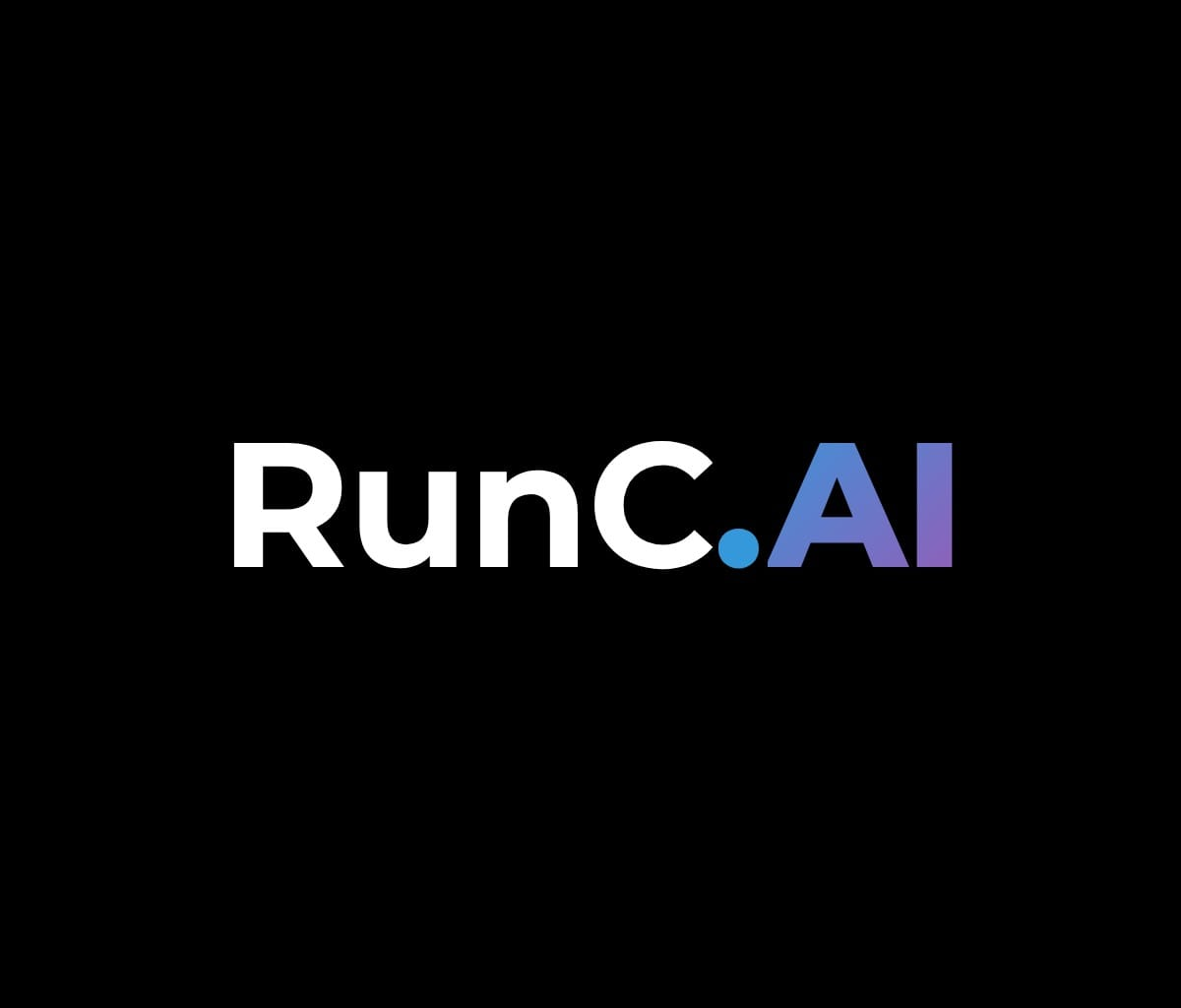In the last blog, we introduced Network Volume to you.
If you haven't read our blog, click this link
As an AIGC creator using ComfyUI on GPU rental platforms, you've probably encountered this frustrating scenario: You spend hours downloading custom nodes, models, and extensions on your current GPU instance. Everything works perfectly. But once your container restarts or you spin up a new instance, all your files are gone, and you need to download them again.
The reason is: The container image resets after each restart. While files stored in the network volume remain, anything inside the container itself will be wiped.
This means:
● If you want to use the same models or workflows across multiple instances, you must download them on each instance individually.
● Re-downloading on multiple instances consumes additional GPU running hours, which increases your costs.
Using network volumes strategically can help mitigate repeated downloads and save your money with the CPU mode.
Let's start with the essentials:
● ComfyUI Docker Image – your creative playground
● Network Volume – keeps your files safe across container restarts
● JupyterLab Access – your direct gateway to the Linux command line
When you download ComfyUI nodes or models:
● They land in your network volume (Although they will always be stored in the disk unless you delete the volume)
● ComfyUI expects them in
for example: /workspace/ComfyUI/models/
You can find the correct directory via:
find / -type d -name 'ComfyUI'
The traditional solution:
copy files = wasted space, time and money + sync issues
But, with JupyterLab and Linux Symbolic Link ln -s, you can deal with these problems easily.
What is the Symbolic Link?
● A special file in a file system that acts as a pointer to another file or directory. It's essentially a shortcut that allows users to access a target file or directory from a different location within the file system.
ln -s OriginalDirectory/File TargetDirectory● When we need to use the same file in different directories, we don't have to place the identical file in every required directory. We just need to place the file in a certain fixed directory, and then use the ln command to link it in other directories. This way, we don't have to repeatedly occupy disk space.
For example:
ln -s /network/lora.safetensors /workspace/ComfyUI/models/loras● -s means "symbolic"
● There are two points to note here:
First, the ln command will keep the synchronization of each linked file. That is to say, no matter which part you modify, the other files will undergo the same changes.
Second, there are two types of links for ln: soft links and hard links. A soft link is ln -s ** **, which only generates a mirror image of the file at the selected location and does not occupy disk space. A hard link is ln ** **, without the parameter -s. It generates a file at the selected location that is the same size as the source file. Whether it is a soft link or a hard link, the files will keep synchronously changing.
Why Symbolic Link?
● Cross-filesystem compatibility (network volume → instance)
● Easy to identify and manage
● Safe to delete without affecting original files
● Path transparency (easy debugging)
How to use the symbolic link to build your own node libraries on RunC?
Step 1: Deploy a Network Volume, and deploy an instance (which shares the same node region as the Network Volume) from it
Step 2: Download the models, create your node library in the network disk, and use symbolic links to move them into the right directories
(NOTE: Make sure that the filename extensions you give are aligned with the original extensions)
Create a new directory on the network disk
download your models form the website
check your files in the directory
use symbolic link to link your downloaded models to the right directories
Step 3: Open ComfyUI and run your masterpiece
Here, I download and link 2 checkpoints to the directory, so you can see clearly in the ckpt node.
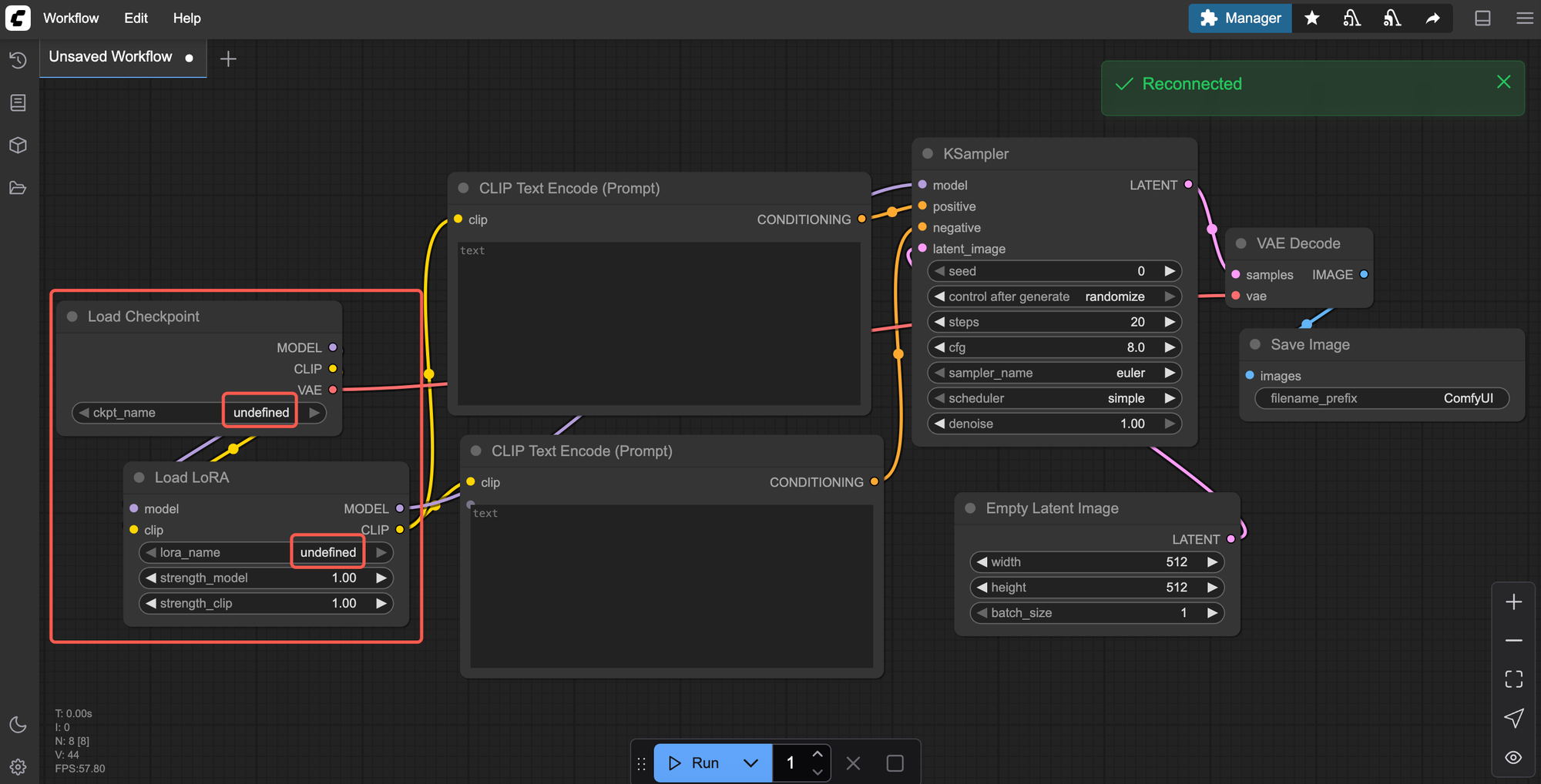
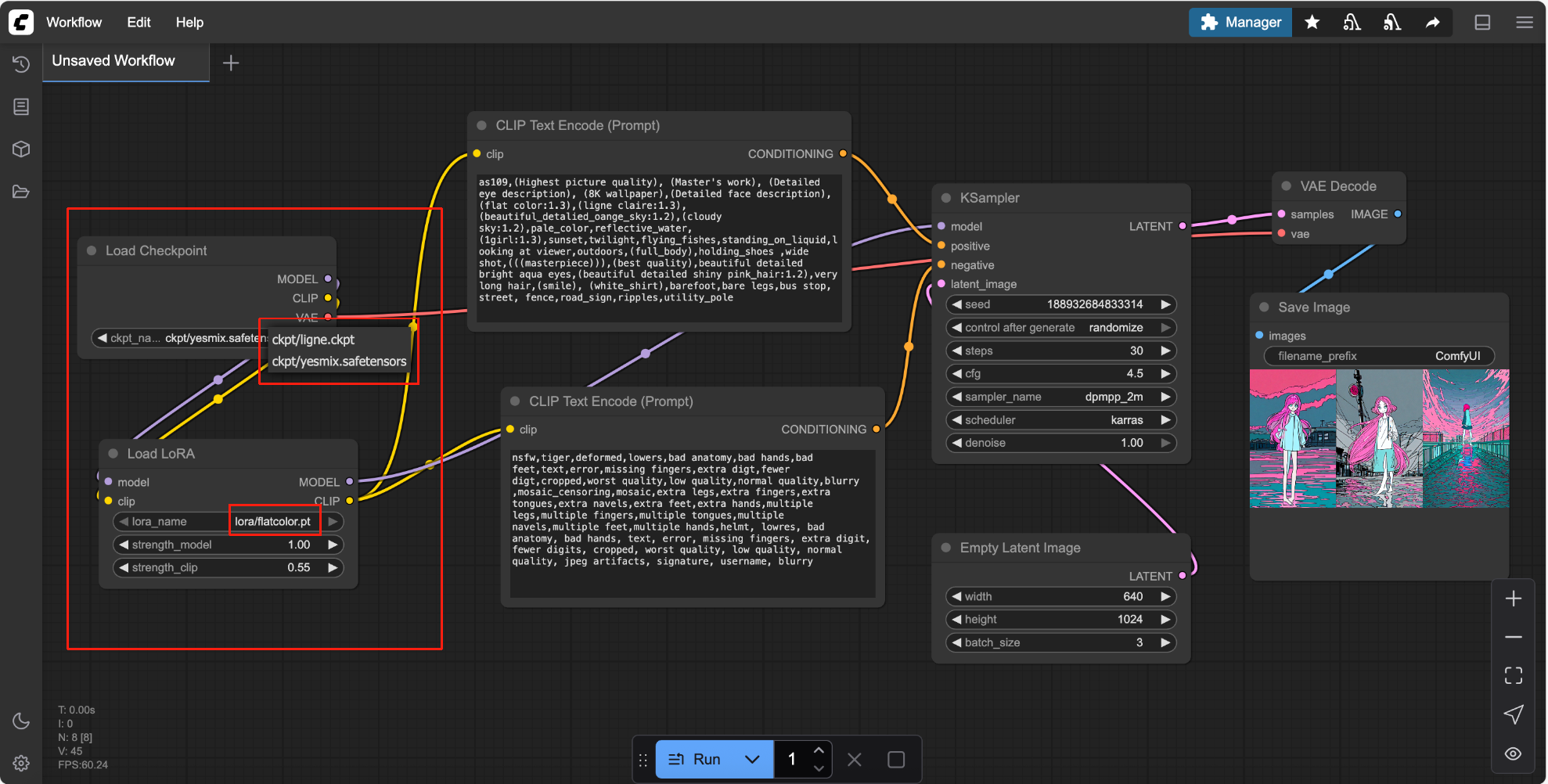
Appendix for symbolic link command
Want to know more about Linux commands?
Read this if you encounter the problems we didn't mention in this blog ⬇️
Summary
1. Download your files into /network/...
2. Create a symlink using ln -s
3. Access seamlessly in ComfyUI via the expected path
Did this guide help streamline your ComfyUI workflow? Share your experience and any additional tips you've discovered in our Discord (https://discord.gg/xrJXA8PuSR)
About RunC.AI
Rent smart, run fast. RunC.AI allows users to gain access to a wide selection of scalable, high-performance GPU instances and clusters at competitive prices compared to major cloud providers like Amazon Web Services (AWS), Google Cloud, and Microsoft Azure.